So sometimes your data is so bad that you can’t trust a two column CSV to be turned into a dictionary, or more aptly, the file that is supposed to be two columns won’t open with in python to convert it to a dictionary because it doesn’t see two columns. So where is the issue? Probably a column count, which you can usually figure out if there are extra in excel but what if there are less? This PS snippet will read a given CSV, count the number of columns in the header row and report on any difference in the file, assuming your header row is correct this tells you which lines aren’t helping to validate a file.
$data = Get-Content location.csv
#Count in header
$header = $data[0].Split(",").Count
#Line counter
$i = 1
#Find lines with less or more commas
$data | ForEach-Object {
$c = $_.Split(",").Count
if($c -ne $header) { "Line $i - $c commas" }
$i++
}
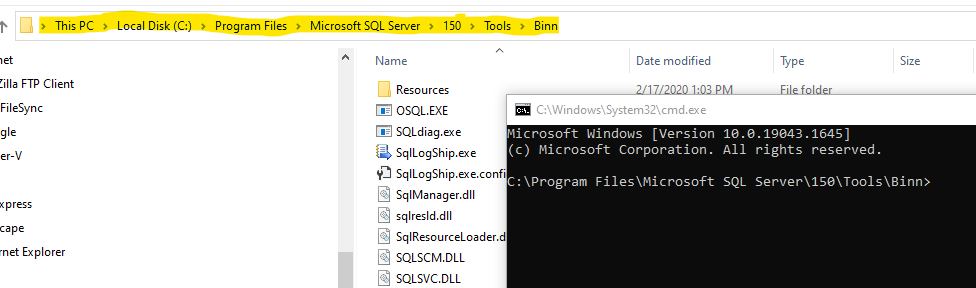
 About Me
About Me